After highlighting content within a textbook or other course materials, you can add media-rich content to further enhance your learning.
Add a Note
To add a note to a highlight, click on the highlight and type the note into the text field.
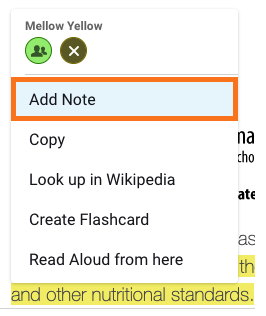
Your note will be autosaved as you type, and you can view your note by clicking on the highlight icon in the margin notes.
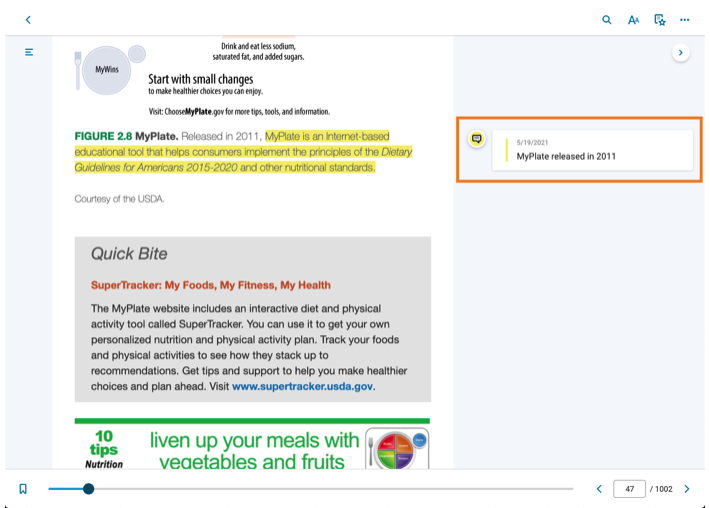
Add a Link to a Note
Add a link to a note to guide students to another location within the text, or to external material.
- Copy and paste any URL into the note field.
- Click out of the note field to save changes.
- Click on the highlight or note icon to view and click the link.