|
If you drop an XLS or XLSX metadata template onto the Upload table, we will ask to process it. Metadata for new titles must be processed before files can be associated with those records, so this step supersedes the uploading of content files. The menu provides the following options for each template. Create Metadata - The sheet contains new records that do not yet exist in our system Update Metadata - The sheet contains updates to the metadata of records that already exist Clicking Cancel will discard the file. Metadata must be processed before files can be worked on, so templates do not show up in the Upload table. |
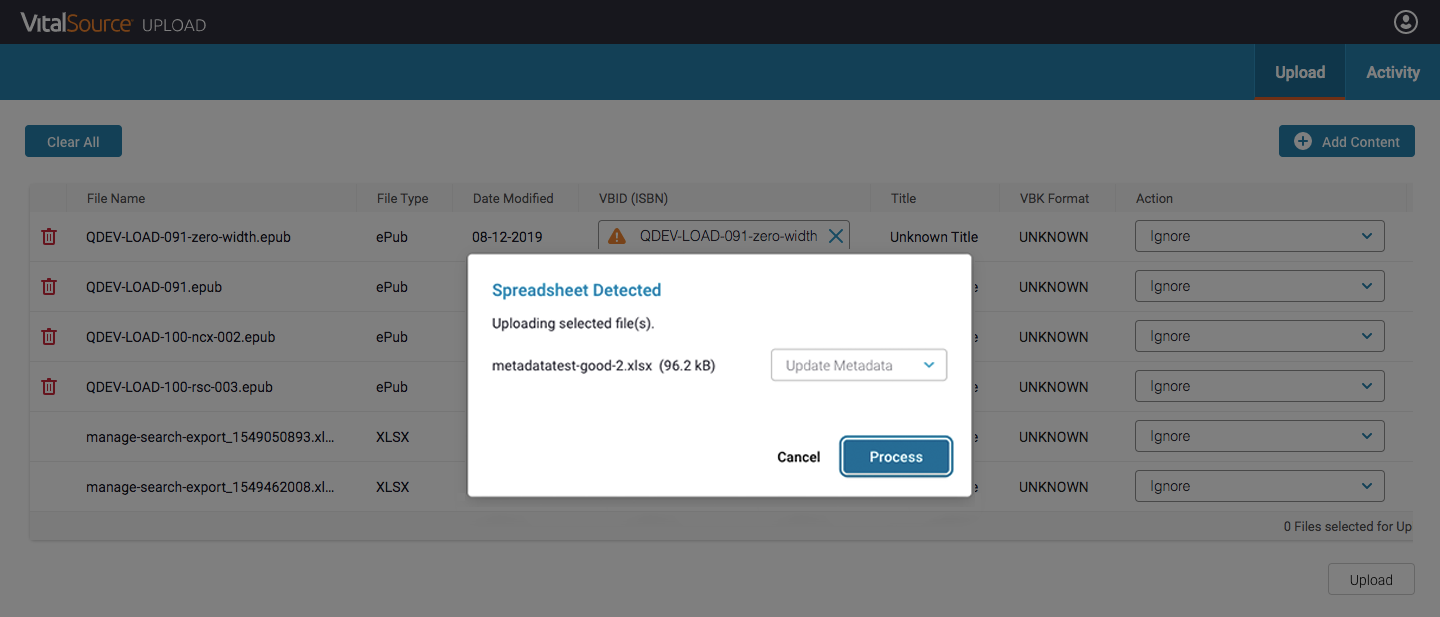 |
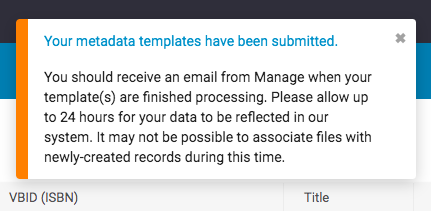 |
|
Clicking OK will start the import process. Seeing your full updates reflected may take some time, especially for newly-created records, but generally, you should be able to continue working on your files within a few moments. |
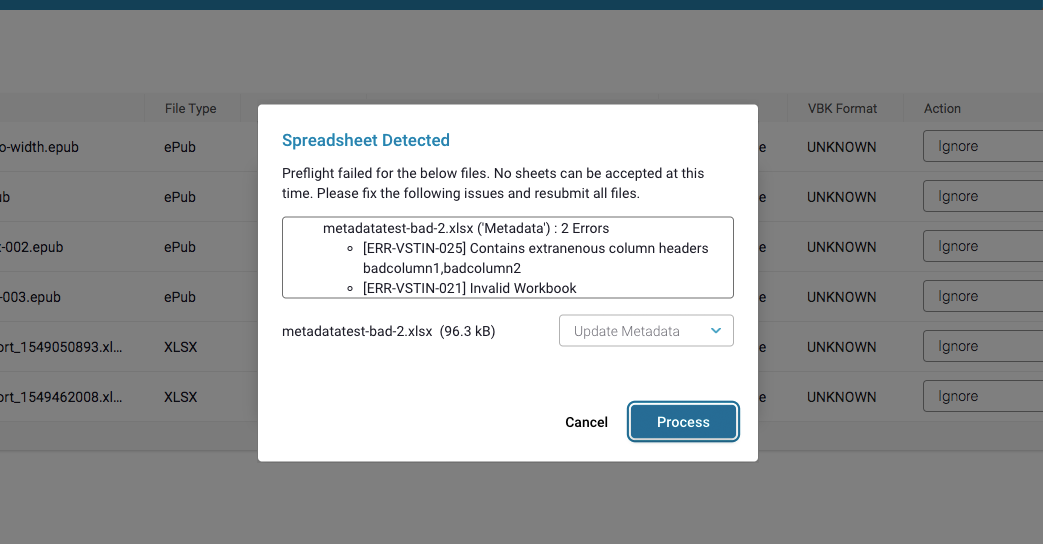 |
|
Upload will do its best to check your incoming sheet for errors, and will alert you if there is required information missing. The submitted sheet in the above screenshot contains two unsupported columns, which have been listed in the first bullet point. The columns must be removed and the sheet resubmitted. |
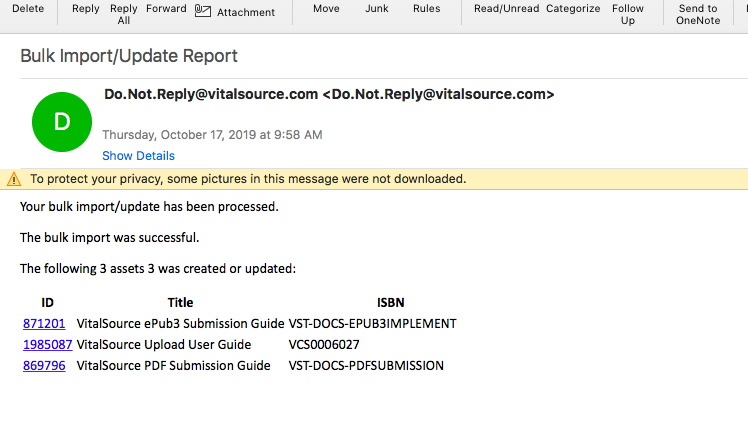 |
|
When your template has finished processing, you will receive a response email from Manage. Your updated information will appear in Manage first, then populate to our other apps. It may take up to 24 hours to see your data reflected in all our systems. |
