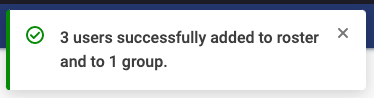The Bookshelf Roster Tool for Explore enables instructors and administrators to assign content to specific groups of participants.
- Log in to Bookshelf.
- Click Admin.
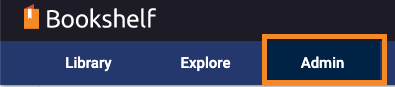
- Under User Management, click Add Users.
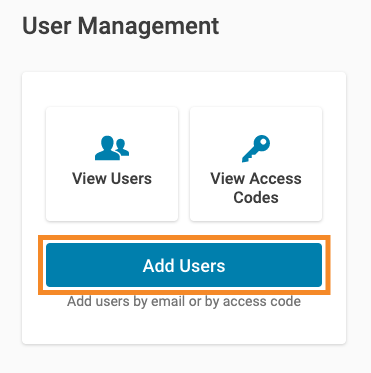
- In the box that appears, enter the email addresses of the participants you'd like to add to the roster. When done, click Add Users to Roster.
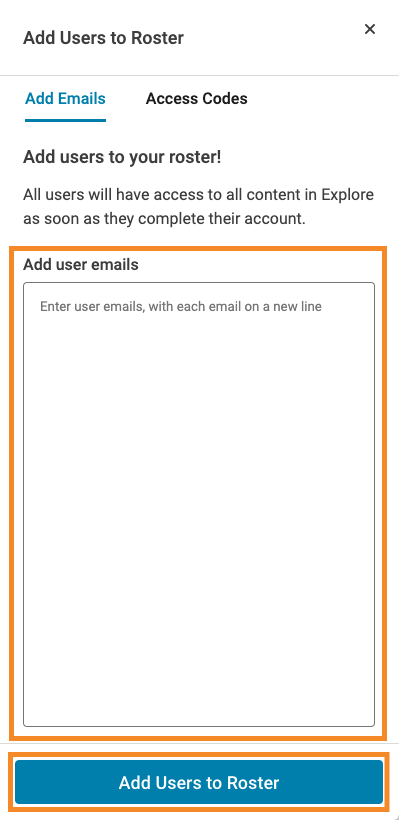
You will receive a confirmation on-screen that the users were added to the roster.
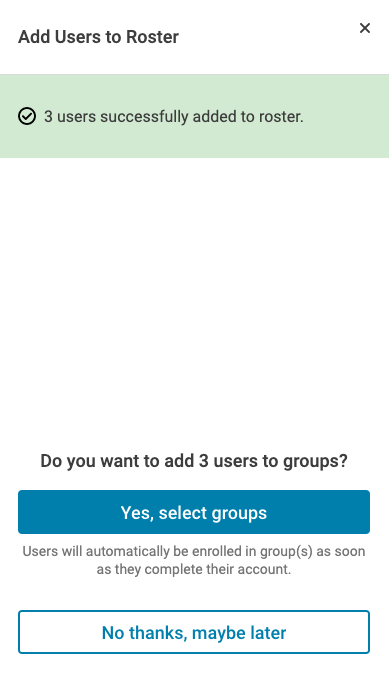
Next, you can add participants to Groups.
- Click the Yes, select groups button in the on-screen confirmation.
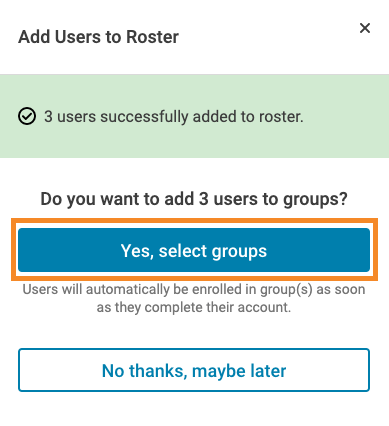
- Click the checkbox next to the relevant group, or click Create New to create a new group. Then, click the Add # Users to Group(s) button.
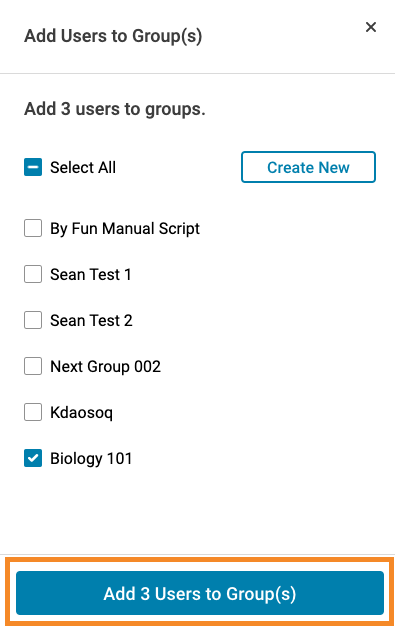
You will see an on-screen confirmation that the participants have been added to your designated group(s).