Product Distribution Update Overview:
On October 1, 2022, VitalSource will replace traditional Store Settings in the VST ecosystem with Distribution Channels.
Distribution Channels Settings gives us fine-grained control over where our products are sold, allowing us to adjust settings based on product type, distribution channel, and target country.
This is what we call an “invisible migration” with minimal impact. You’ll save a bit of time each day since you will no longer need to send Store Settings information and all our distribution channels are preconfigured, so we won’t be adding to your daily routine either. The Asset page is also getting a makeover on October 1, and we think you'll love the new clean, modernized interface.
Read on for more information and to access the FAQs.
A new way to manage product distributions
As VST has grown and matured, the simple US, UK and AU store settings are no longer a sufficient way to ensure our clients' content is available only where we want it to be. As such, VST is moving over to a channel-based distribution model. Distribution Channels Settings will give us fine-grained control over where our products are sold, allowing us to adjust settings based on product type, distribution channel, and target countries.
What is a “channel”?
In short, a Distribution Channel helps content reach a sales market. Different channels serve different types of consumers, giving VST fine-grained control over what content is available for various business models in different regions. Adding content to a channel automatically makes it available to stores, resellers, or institutions that are relevant to that channel.
Distribution Channels is the culmination of a years-long project to distill VitalSource’s business requirements, company contracts, sales rights settings, and pricing rules into a flexible, understandable system that can be applied to our catalog of titles.
Replacing store settings
As we mentioned above, Distribution Channels will replace the traditional Store Settings in the VST ecosystem. When VST migrates to Distribution Channels on October 1, store settings information will no longer be used, and we will stop acknowledging changes to these settings.
An invisible migration
We have already taken care to place all of our titles into the appropriate distribution channels based on sales rights, company contract, and pricing information. There shouldn’t be any need for you to take action once we migrate from store settings to channels settings, and any new imprints that you need to set up will have their channels settings assigned by your VitalSource representative.
We will begin ignoring any changes to “In Store” settings sent to us via spreadsheet and API as part of the migration, and will remove all references to store settings in the Manage interface to reduce confusion.
What you can do
Make sure to stay up-to-date with our metadata requirements! Hopefully, not needing to send Store Settings information will save you a bit of time during the work day. And because all of our distribution channels are preconfigured, we won’t be adding to your daily routine either.
**Starting in 2023, we will begin to reject metadata updates that contain Store Settings information.**Make sure to grab a new metadata template if you use Upload, and talk to your engineering team if you send us metadata via API.
CoreSource customers do not need to take any action regarding Store Settings.
Supported distribution channels
VitalSource currently supports seven distribution channels, which are listed in the table below. These channels fall into a few broad categories:
-
VST Stores and Sampling - For the general VST store, white-label stores, and sampling service
-
Wholesale and Resellers - Two separate channels support these catalogs
-
Inclusive Access - Supporting “day one” course material fulfillment programs
-
Tailored Markets - Supporting sales markets with unique pricing requirements
Channels are not mutually exclusive, and a title can be added to any or all channels in the list.
We spent over a year combing through company contracts, pricing requirements, distributor agreements, and business logic to come up with the rules that govern these categories, and have already done the hard work of making sure all our content are in the proper channels.
Viewing channels information
Via the Search Export spreadsheet
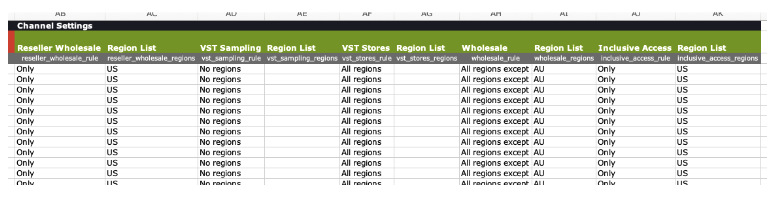
All users can retrieve channels information for assets they own by using the Manage Advanced Search. Clicking the Business Rules checkbox will include the channel settings in your report. This section will not contain data for assets granted via distribution rights.
See the Managing channels information section below for an explanation of the Channel and Region List columns in the screenshot above.
See anything unexpected in your search export? Want help understanding what the rule and region combinations mean? Contact your publisher rep or email publisherenablement@vitalsource.com.
On the Asset page
We can’t wait to reveal our new, redesigned Asset page! The clean, modernized interface is also launching on October 1 and contains a bunch of new features and helpful workflows.
By navigating to the Channels tab in the blue sub-menu, you can see the channels settings of an individual asset. Similar to the Pricing and Distributor sections, you can view the settings for all products at once, or use the left-hand menu to show only the product you wish to see. See the next section for an explanation of the Channel and Region Setting columns in the screenshot above.
Managing channels information
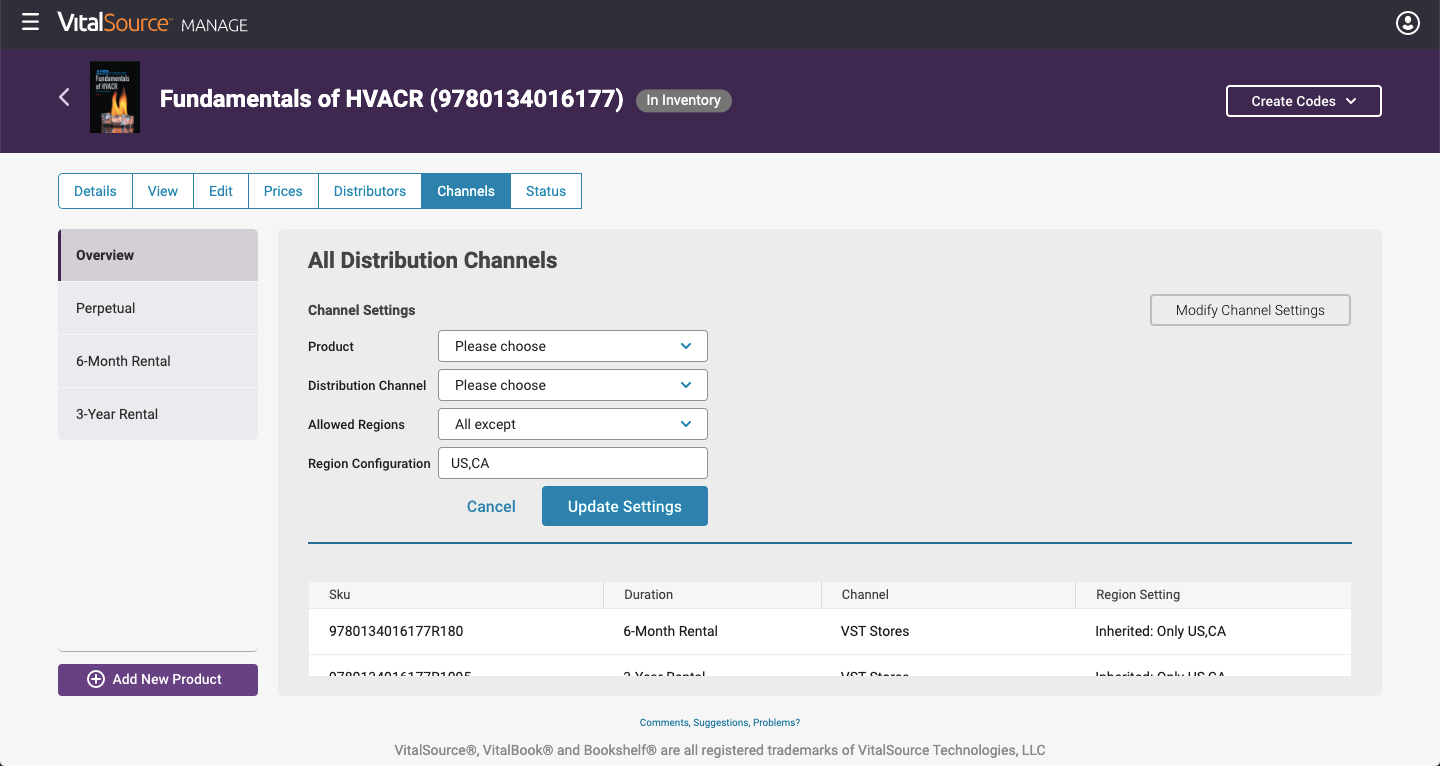
By default, all assets will inherit the channels settings of their imprints. If you wish to override a specific title’s imprint settings with custom channels settings, you can do so on this page.
Clicking the Modify Channel Settings button will display a list of items you can adjust:
-
Product: Pick from any available duration, or apply to all durations
-
Distribution Channel: Choose the channel to apply these changes to
-
Allowed Regions: Include or exclude countries by choosing All, None, All Except, or Only
-
Region Configuration: This will appear as needed, and accept a list of two-letter country codes
**The Modify Channel Settings button will only appear for items that you own, not for items you only distribute.
Channel rules explained
A channel configuration always consists of two parts: a rule, and a region. Channel rules act like a math equation, adding or subtracting regions from a given channel. Let’s look at each rule in turn.
-
All: Simple! Picking this rule adds all available countries to this distribution channel.
-
None: The opposite. Picking this rule turns off the distribution channel entirely.
-
All Except (requires regions): Passing regions with this rule turned on will add all countries to this channel except the regions listed.
-
Only (requires regions): Passing regions with this rule turned on will add only the regions listed to the channel.
-
Inherit (products only): Removes all product-level channel settings and will use imprint settings instead
The region list
Selecting the All Except or Only rule requires you to also pass a list of countries in order for the “equation” to function. While we can’t fit them all here, check out this list on our Developer site for a database of two-letter country codes.
You’ll want to pass these codes separated by commas. Capitalization doesn’t matter here, but commas definitely do. Here’s an example:
Rule + region examples
To show you how all the pieces come together, here are some channel settings combinations and their results.
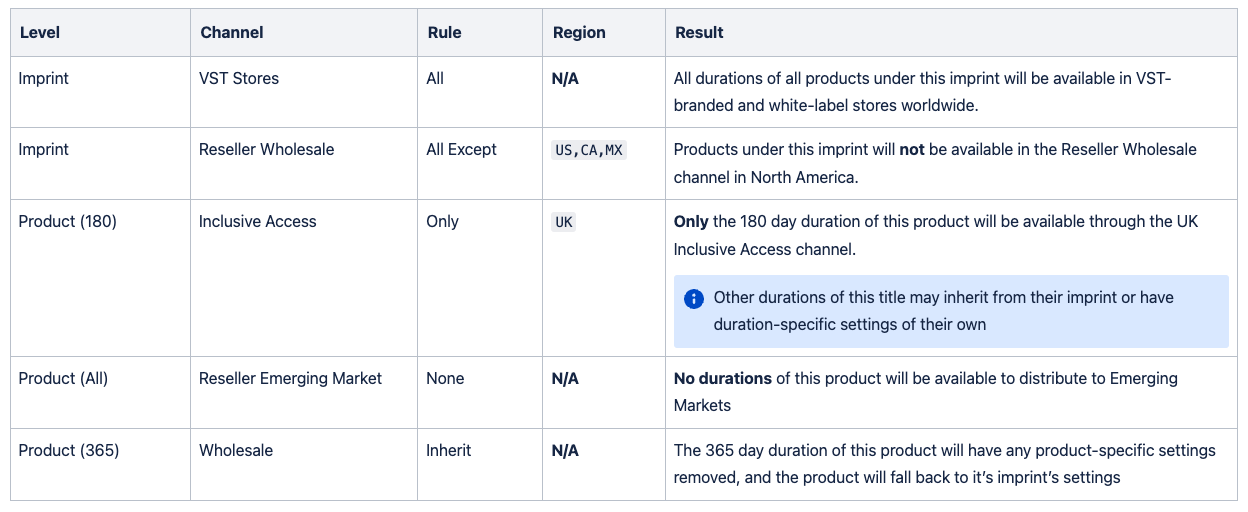
FAQ
So what do I need to do when October 1 comes?
Nothing immediately! if you use Upload, grab a new metadata sheet to stay up-to-date. If you send us metadata via API, start discussions with your engineering group about removing the In Store settings from your workflow (see below).
I don’t need to start providing any metadata about channels settings?
Nope! These settings are for us at VST to leverage, and are deeply integrated into our systems. If you’re curious, though, you can pull a Search Export report containing channels settings for your content.
When will I need to stop sending In Store information?
Through the end of 2022 we will ignore information sent for the following fields:
in_store in_uk_storein_au_storeBeginning in 2023 we will start actively rejecting metadata updates containing thes0e fields, so to stay ahead of the curve, please make a plan to stop sending these fields by the end of the year.
How does this affect me, a CoreSource customer?
You are in the clear! To keep your data clean, you may wish to stop including VST-US, UK, and AU values in
SalesOutletIdentifier But we will ignore these values regardless.
What about new imprints that I need to set up?
Our success managers know what to do here, and will set the new imprint’s channels settings accordingly.