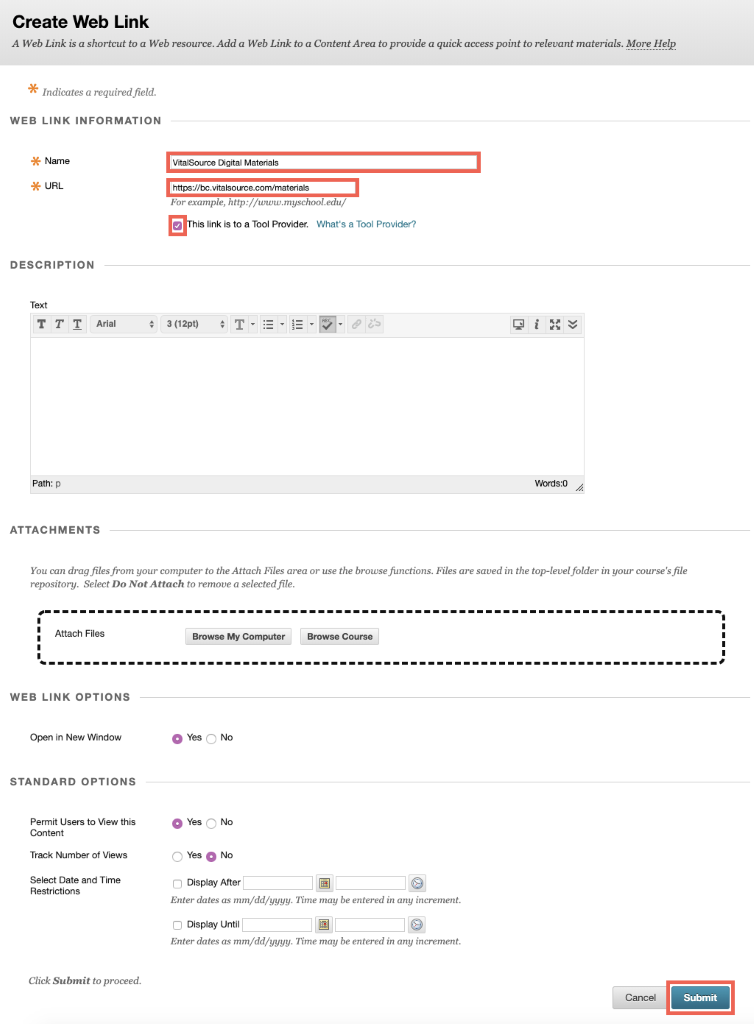Follow the steps below to easily add a VitalSource eBook or other content to your course via the Blackboard LTI Learning Management System (LMS).
- Within your course, navigate to the Content tab.
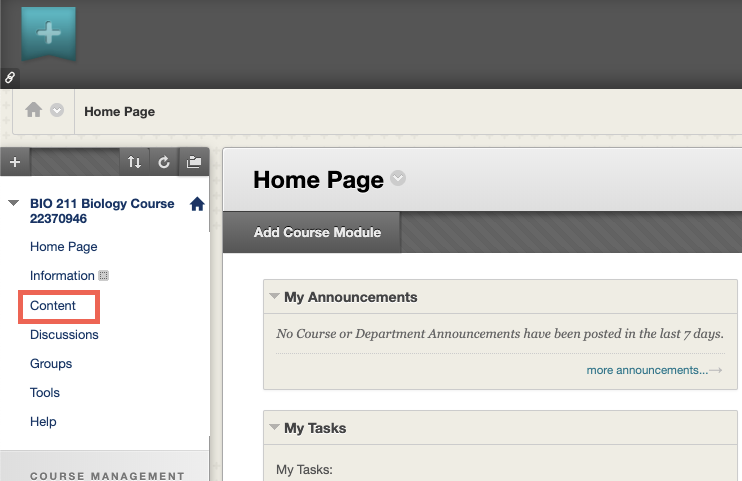
- Click Build Content, then Web Link.
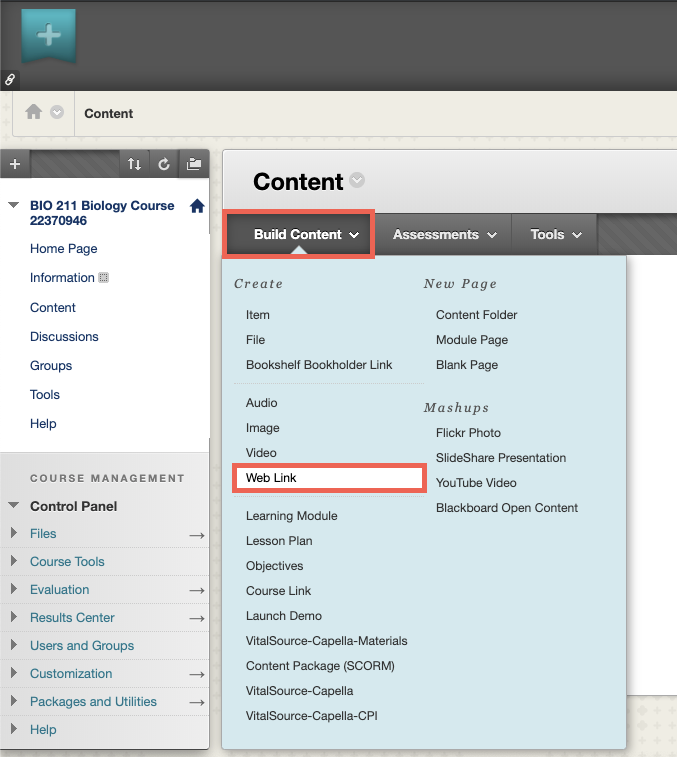
- Enter the following settings in the Web Link Information section:
- Name: Enter a name that will make sense for your campus. Recommended: VitalSource Digital Materials.
- Enter the appropriate link based on your configuration. Note: If you are unsure which URL to use, contact your LMS Admin:
- Multi-course dashboard: https://bc.vitalsource.com/materials
- Single-course dashboard: https://bc.vitalsource.com/books
- Direct to a specific book: https://bc.vitalsource.com/books/[VitalSourceBookIdentifier]
- Check the box labeled This link is to a Tool Provider.
- Leave the rest of the settings as-is.
- Click Submit.