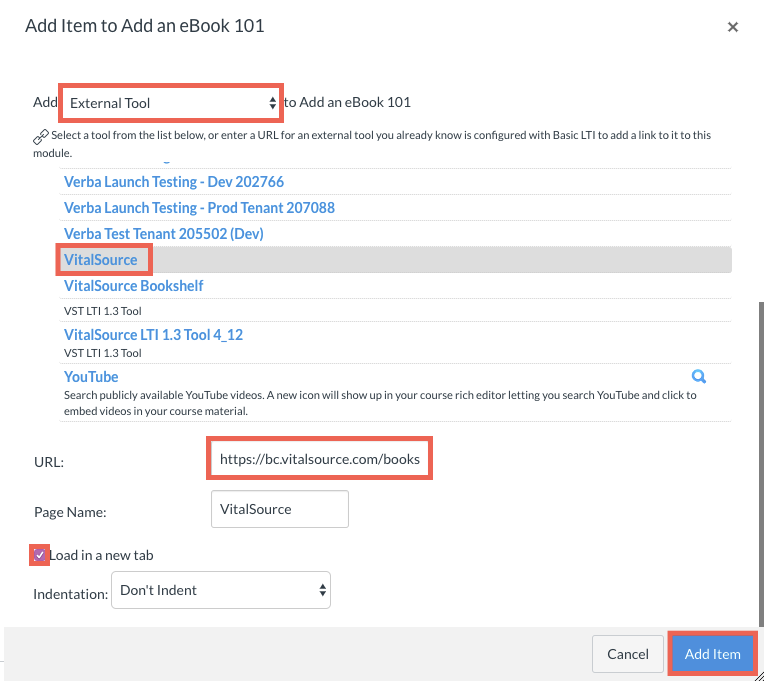Your eBook is accessed using the BookShelf® by VitalSource external tool in Canvas. If your LMS Admin has made this tool globally available, you will see it listed in your course navigation menu. Don’t see Bookshelf (or some other variation of BookShelf by VitalSource)? Contact your LMS Admin and ask for the BookShelf external tool to be made available in your course.
Create a Module or Add the eBook to an Existing Module
- Within a course in Canvas, navigate to the Modules tab.
- If no Modules exist, create one by clicking +Module and providing a name for your module.
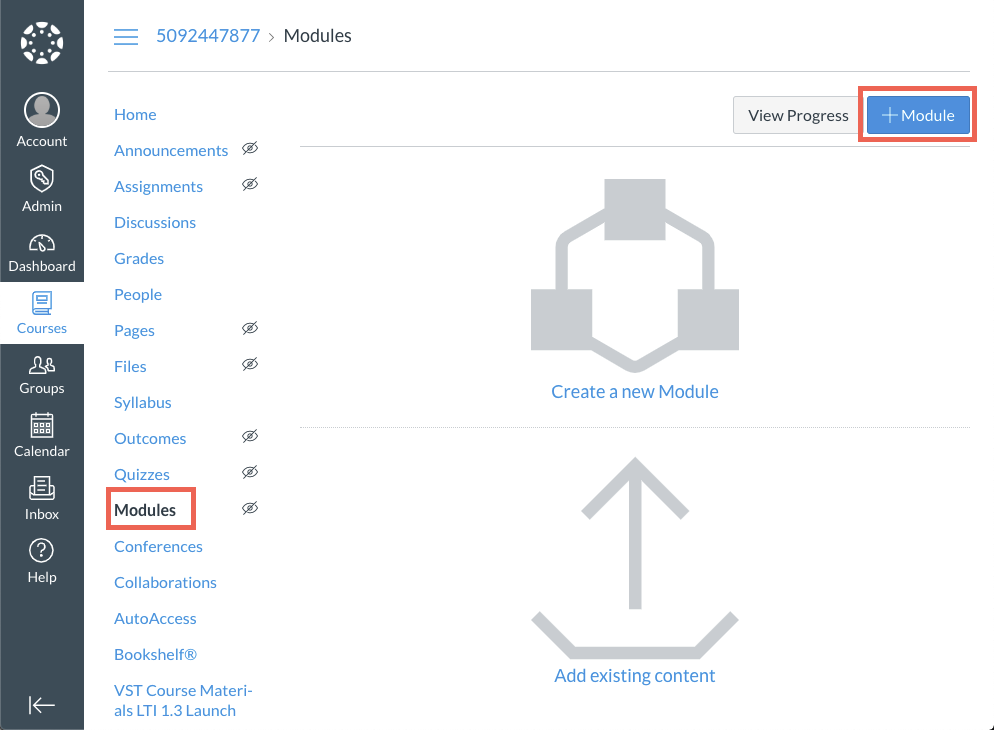
- Navigate to the new or existing Module where you will add the eBook link. Click the + button to add an item.
- From the + drop-down menu, click External Tool, then BookShelf by VitalSource. Note: Your LMS admin may have named the tool something else. Confirm the tool name before making your selection.

- The URL will be auto-populated and typically should not be edited. Note: Some institutions use the external tool as-is. Some edit the URL to add /VBID (Vital Book Identifier) to the end. Check with your LMS Admin if you are unsure which method your institution is using. Example: https://bc.vitalsource.com/books/9781292170442
- The Page Name will be auto-populated, but you can edit it.
- Check the Load in new tab box.
- Click Add Item.