Follow the steps below to easily add a VitalSource eBook or other content to your course via the D2L Learning Management System (LMS).
- Within your course, navigate to the Table of Contents.
- If no Modules exist, create one by providing a name for your module in the field provided.
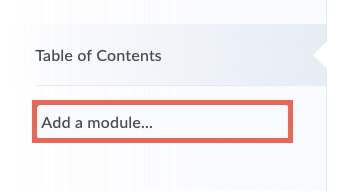
- Navigate to the Module where you would like to add the eBook. Click Existing Activities, then External Learning Tools.
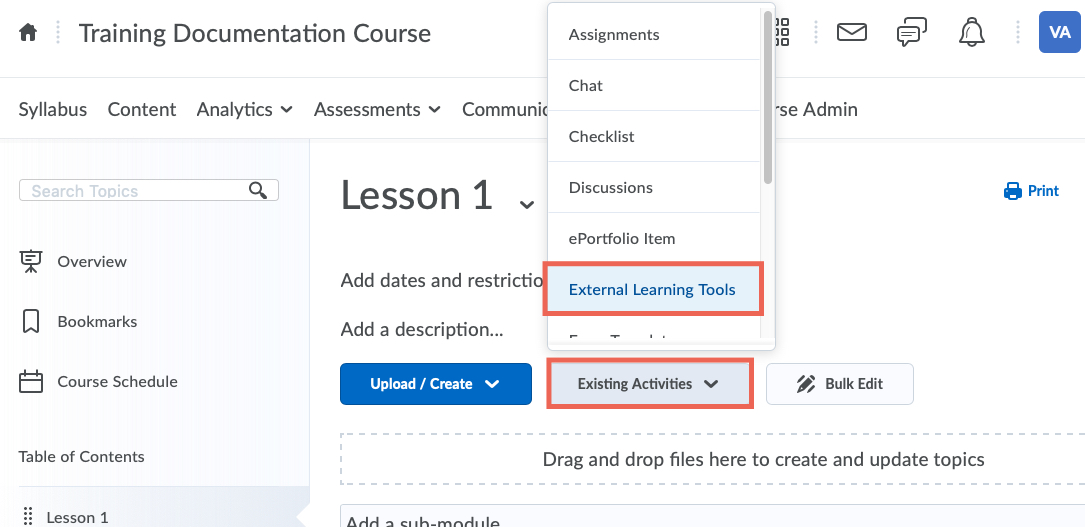
- Select the VitalSource Digital Materials. Note: Your LMS admin may have named the tool something else. Confirm the tool name before making your selection.
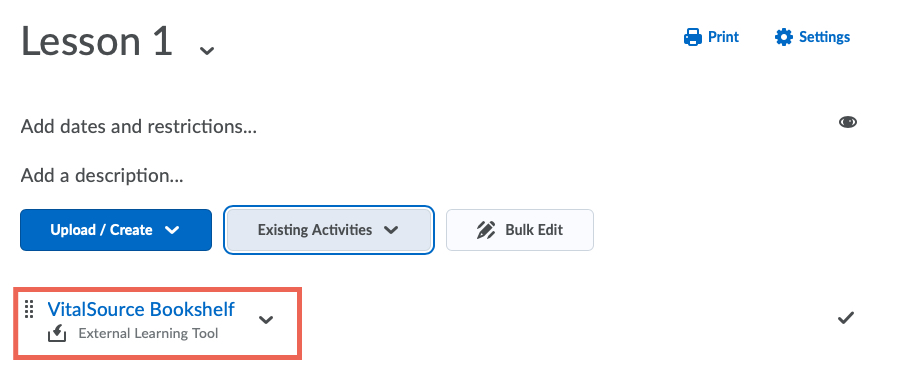
- Some institutions use the external tool as-is. Some edit the URL to add /VitalSourceBookIdentifier to the end. Check with your LMS Admin if you are unsure which method your institution is using.