Adding Foreign Currencies to the Upload Metadata Template
Video and Written Instructions
Video Instructions
Written Instructions
The metadata template includes some of the most common currencies. But what if you don't see the particular price type or currency you're looking for? No problem.
Follow the instructions below to add foreign currencies to the Upload metadata template.
First, a few things to keep in mind:
-
Row 3 of the spreadsheet is what Manage cares about. We'll be modifying the price columns in row 3 and it's very important that the information is accurate.
-
Formatting. Correct spaces, dashes, underscores are necessary.
The price column looks similar to this:
Formatting
All prices follow this format: {duration}-{price type}-{currency}
Take a look at where the dashes and spaces are in these examples, as they are important:
-
price types are fully spelled out, and use spaces
-
durations and currencies are abbreviated, and use dashes
-
capitalization won't affect the efficacy
Durations
All the durations we support are listed in the spreadsheet already. Just scroll to the right to find the column you want and then edit it. We support custom durations in the sheet as well, but note we don't support demos, only rentals.
*Remember the R. No duration is complete without a leading R with the exception of Single.
Currencies
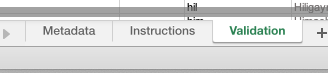
-
Head to Upload and download a spreadsheet. Open it.
-
Down the bottom, click on the “Validation” tab
-
Scroll to the right, and you’ll see a big column of currencies.
Let's say you want to create a 4 year DLP price in South African Rand. No problem.
*Please note, the text in row 2 (the text in the blue box) does not automatically update to reflect changes made in row 3. This won't affect Upload since it's not concerned with row 2; however, we recommend correcting the information in both rows to minimize confusion.